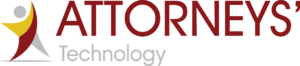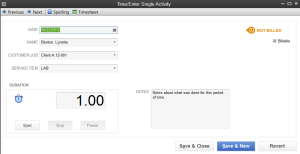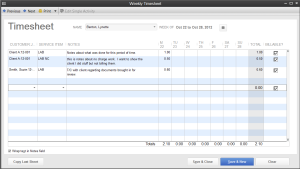Attorneys can track time in QuickBooks® and bill their clients. You do not need to buy any other software to make this work. It is in QuickBooks®.
QuickBooks® gives you two options for entering time (you can switch back and forth between either methods at any time). In either case, be sure to enter as complete a record as possible if you want your time to accurately and completely transfer to invoices and statements or show on reports.
Single activity time entries are convenient to use if you will be continuously running QuickBooks®, and entering each activity as you do it, rather than entering all your time at the end of the week from a paper timesheet. One advantage is you can use the timer to time your activity.
- Click on Enter Time from the Home Page.
- Click on Time/Enter Single Activity.
- Choose the Date in the Date field.
- Choose the Employee in the Name field.
- Choose the Client, and job if you are using jobs, in the Customer: Job field.
- Choose the Service Item. For example consulting, court appearance or telephone conference.
- Enter the time spent.
- Make sure there is a √ in the Billable box if you are going to bill the client.
- Enter a description in the notes area. This will be able to be pulled into the invoice or statement.
- Click on Save & Close if you are finished entering time or Save & New if you want to enter more time.
The weekly timesheet in QuickBooks® is useful when you enter time at the end of a week or a certain period, working from a paper time record.
- Click on Enter Time on the Home Page.
- Click on Use Weekly Timesheet.
- You may want to change the date range for the time sheet. To do this click on the small calendar icon to the right of the date. Select a new date. The new date range will appear.
- Choose the Employee in the Name field.
- Choose the Customer in the Customer: Job field.
- Choose the Service Item.
- Enter a description in the notes area.
- Click on the date column and enter the time spent.
- Mark it billable if you want it to show up on the client’s invoice or statement.
- Continue until all time is entered then click Save & Close.
QuickBooks® service items are used on the time sheets. You may want to think about how you want to see your income and set up your items accordingly. If you need help I am available to help you get started with tracking time in QuickBooks®. You may call my office at 904-284-4480 or visit attorneystechnology.com for more information.